React Native With Mobx Getting Started
https://medium.com/react-native-training/react-native-with-mobx-getting-started-ba7e18d8ff44 번역한 글입니다.
React Native with Mobx - Getting Started
우리는 심플한 리스트 앱을 만들기 위해 Mobx 와 React Native 결합 할 것이다. 당신이 Mobx와 React Native을 어떻게 시작해야하는지 찾고 있었다면, 이 포스팅은 도움이 틀림없이 될 것이다.
React Native 배우기를 보았나? React Native Training 을 참고하길 바래.
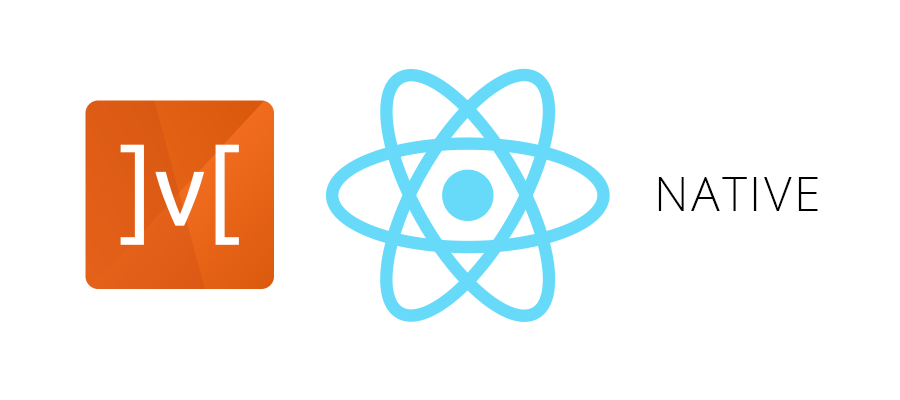
최종 결과물은 여기서 보면된다.
MobX 는 매우 직관적인 상태 관리 라이브러리로써, 쉽게 파악할 수 있고 바로 적용할 수 있다. 난 React 와 React Native 앱들을 개발하려고, Flux, Alt, Redux, Reflux 를 사용했지만, 나는 의심할 여지없이 Mobx 가 단순성 때문에 상태 관리하기 가장 좋은 것이라고 말할 수 있다. 미래에 프로젝트에서 Mobx가 사용되는 것을 기대한다.
이 앱은 두개의 메인 컴포넌트로 이루어졌고, 그중 하나는 새로운 리스트를 만드게 해주고, 다른 하나는 우리의 리스트에 새로운 아이템이 추가되게 도와주는 컴포넌트이다.
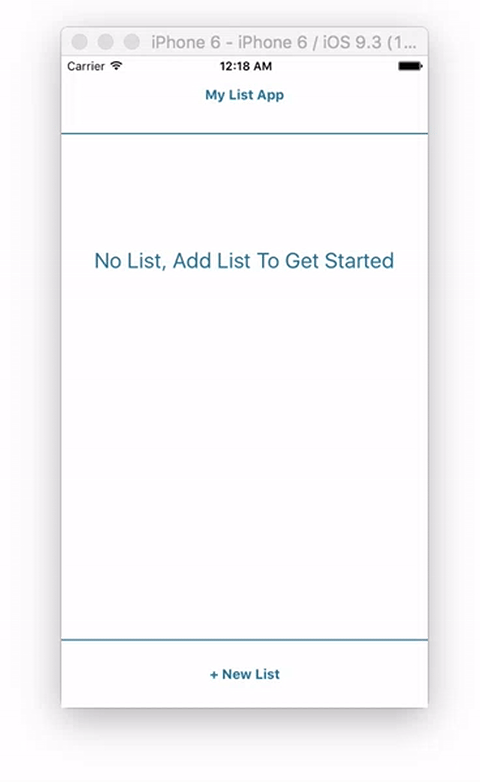
시작하기 위해선, 첫번째로 React Native 어플리케이션을 생성해야한다.
react-native init ReactNativeMobX
다음으로, 우리는 생성한 폴더로 이동하고, 필요한 의존성들을 설치한다.
npm i mobx mobx-react --save
또한 ES7 데코레이터를 위해 babel 플러그인들을 설치한다.
npm i babel-plugin-transform-decorators-legacy babel-preset-react-native-stage-0 --save-dev
자 이제 .babelrc 파일에서 babel 플러그인을 설정한다.
{
'presets': ['react-native'],
'plugins': ['transform-decorators-legacy']
}
직접 .babelrc 파일에서 수정하였기 때문에, react-native presets 만 필요한다. 기본으로 react-native 로 presets이 지정되고, 기본설정(presets)전에 먼저 실행되는 많은 플러그인을 지정한다.(우리의 경우 transform-decorators-legacy 플러그인)
우리의 프로젝트 설정을 하였으니, 이제 코드를 작성해보도록 하자.
root 디렉토리에 app 이라는 폴더를 생성하고 app 폴더안에 mobx 폴더를 생성한다. mobx 폴더안에 listStore.js 파일을 생성한다.
import { observable } from 'mobx';
let index = 0;
class ObservableListStore{
@observable list = [];
addListItem(item) {
this.list.push({
name: item,
items: [],
index
});
index++;
}
removeListItem(item){
this.list = this.list.filter( l => {
return l.index !== item.index;
});
}
addItem(item, name){
this.list.forEach( l => {
if(l.index === item.index){
l.items.push(name);
}
});
}
}
const observableListStore = new ObservableListStore();
export default observableListStore;
import { observable } from 'mobx':observable은 객체, 배열, 클래스 인스턴스 같은 자료구조에 관찰 할 수 있는 기능을 추가한다.@observable데코레이터 와 함께 클래스 속성에 어노테이션 하거나(ES7~), observable 또는 extendObservable 함수를 호출하여 간단히 수행할 수 있다(ES5).ObservableListStore클래스를 생성.- 옵저버할
list배열 생성. list배열을 사용할 3개 메서드 생성observableListStore변수에ObservableListStore인스턴스와list배열을 담는다.- store export 하기
이제 store 를 생성하였고, 앱에 index파일로 이동하여 store 를 사용하기 위해 진입점을 수정하고, Navigation 을 생성하여 추가한다.
import React, { Component } from 'react';
import {
AppRegistry,
Navigator
} from 'react-native';
import App from './app/App';
import ListStore from './app/mobx/listStore';
export default class ReactNativeMobX extends Component {
renderScene(route, navigator){
return <route.component {...route.passProps} navigator={navigator} />
}
configureScene(route, routeStack){
if(route.type === 'Modal'){
return Navigator.SceneConfigs.FloatFromBottom;
}
return Navigator.SceneConfigs.PushFromRight;
}
render() {
return (
<Navigator
configureScene={this.configureScene.bind(this)}
renderScene={this.renderScene.bind(this)}
initialRoute=}
/>
);
}
}
AppRegistry.registerComponent('ReactNativeMobX', () => ReactNativeMobX);
index파일에 기본 navigation 상태와 새롭게 만든 store 를 등록 하였고, initialRoute에 props로 store 를 전달한다. 또한 초기 route는 아직 생성하지 않은 App컴포넌트로 설정하였다. 이제 App 컴포넌트는 props로 store 에 접근 할 수 있게 되었다.
configureScene에서 타입이 Modal인지 체크하고, 맞다면 우리는 SceneConfigs 중 FloatFromBottom 을 호출하여 다음 장면을 Modal로 보여준다.
이제 App컴포넌트를 만들어보자. 이 컴포넌트는 굉장히 큰 컴포넌트가 될것이고, 계속 진행 하게 되지만, 우린 기본적인 list 아이템 추가와 삭제 기능을 사용자 인터페이스로 제공하는 기능을 만들 것 이다. 또한 store 로부터 온 props로 store 메서드에 접근 하여 앱의 상태와 상호작용하게 할 것이다.
app/App.js:
import React, { Component } from 'react';
import { View, Text, TextInput, TouchableHighlight, StyleSheet } from 'react-native';
import {observer} from 'mobx-react/native';
import NewItem from './NewItem';
@observer
class TodoList extends Component{
constructor(){
super();
this.state = {
text: '',
showInput: false
};
}
toggleInput(){
this.setState({ showInput: !this.state.showInput });
}
addListItem(){
this.props.store.addListItem(this.state.text);
this.setState({
text: '',
showInput: !this.state.showInput
});
}
removeListItem(item){
this.props.store.removeListItem(item);
}
updateText(text){
this.setState({text});
}
addItemToList(item){
this.props.navigator.push({
component: NewItem,
type: 'Modal',
passProps: {
item,
store: this.props.store
}
});
}
render(){
const { showInput } = this.state;
const { list } = this.props.store;
return (
<View style=>
<View style={styles.heading}>
<Text style={styles.headingText}>My List App</Text>
</View>
{!list.length ? <NoList /> : null}
<View style=>
{list.map((l, i) => {
return <View key={i} style={styles.itemContainer}>
<Text
style={styles.item}
onPress={this.addItemToList.bind(this, l)}>{l.name.toUpperCase()}</Text>
<Text
style={styles.item}
onPress={this.removeListItem.bind(this, l)}>Remove</Text>
</View>
})}
</View>
<TouchableHighlight
underlayColor='transparent'
onPress={
this.state.text === '' ? this.toggleInput.bind(this)
: this.addListItem.bind(this, this.state.text)
}
style={styles.button}>
<Text style={styles.buttonText}>
{this.state.text === '' && '+ New List'}
{this.state.text !== '' && '+ Add New List Item'}
</Text>
</TouchableHighlight>
{showInput && <TextInput
style={styles.input}
onChangeText={(text) => this.updateText(text)} />}
</View>
);
}
}
const NoList = () => (
<View style={styles.noList}>
<Text style={styles.noListText}>No List, Add List To Get Started</Text>
</View>
);
const styles = StyleSheet.create({
itemContainer: {
borderBottomWidth: 1,
borderBottomColor: '#ededed',
flexDirection: 'row'
},
item: {
color: '#156e9a',
fontSize: 18,
flex: 3,
padding: 20
},
deleteItem: {
flex: 1,
padding: 20,
color: '#a3a3a3',
fontWeight: 'bold',
marginTop: 3
},
button: {
height: 70,
justifyContent: 'center',
alignItems: 'center',
borderTopWidth: 1,
borderTopColor: '#156e9a'
},
buttonText: {
color: '#156e9a',
fontWeight: 'bold'
},
heading: {
height: 80,
justifyContent: 'center',
alignItems: 'center',
borderBottomWidth: 1,
borderBottomColor: '#156e9a'
},
headingText: {
color: '#156e9a',
fontWeight: 'bold'
},
input: {
height: 70,
backgroundColor: '#f2f2f2',
padding: 20,
color: '#156e9a'
},
noList: {
flex:1,
justifyContent: 'center',
alignItems: 'center'
},
noListText: {
fontSize: 22,
color: '#156e9a'
}
});
export default TodoList;
나는 최대한 이 파일에서 진행되는 것들에 대해 설명하려고 노력할 것이다. 질문이 있거나, 명확하지 않은 부분에 대해 의견을 남기면된다.
mobx-react/native에서observer를 가져온다.- 클래스에
@observer데코레이터와 함께 어노테이트 한다. 데이터 변경에 따라 개별적으로 컴포넌트가 재렌더링 될 것이다. - 아직 NewItem 을 만들지 않았다. 우리의 리스트에 새로운 아이템을 추가하길 원할 때 네비게이션하는 컴포넌트이다.
- addListItem 에선
this.state.text를 전달하는this.props.store.addListItem를 호출한다.this.state.text는 TextInput 에 연결된 updateText 메서드에서 업데이트 될것이다. - removeListItem 은
this.props.store.removeListItem을 호출하고 item을 전달한다. - addItemToList 는
this.props.navigator.push를 호출하고 props로 item 과 store 를 전달한다. -
render메서드에서 store
props를 destructuring 하여 list 에 접근 할 수 있다.const { list } = this.props.store; - 또한 render메서드에서 UI를 생성하고, 클래스메서드를 연결한다.
마지막으로 NewItem 컴포넌트를 생성한다.
import React, { Component } from 'react';
import { View, Text, TextInput, TouchableHighlight, StyleSheet } from 'react-native';
import {observer} from 'mobx-react/native';
import NewItem from './NewItem';
@observer
class TodoList extends Component{
constructor(){
super();
this.state = {
text: '',
showInput: false
};
}
toggleInput(){
this.setState({ showInput: !this.state.showInput });
}
addListItem(){
this.props.store.addListItem(this.state.text);
this.setState({
text: '',
showInput: !this.state.showInput
});
}
removeListItem(item){
this.props.store.removeListItem(item);
}
updateText(text){
this.setState({text});
}
addItemToList(item){
this.props.navigator.push({
component: NewItem,
type: 'Modal',
passProps: {
item,
store: this.props.store
}
});
}
render(){
const { showInput } = this.state;
const { list } = this.props.store;
return (
<View style=>
<View style={styles.heading}>
<Text style={styles.headingText}>My List App</Text>
</View>
{!list.length ? <NoList /> : null}
<View style=>
{list.map((l, i) => {
return <View key={i} style={styles.itemContainer}>
<Text
style={styles.item}
onPress={this.addItemToList.bind(this, l)}>{l.name.toUpperCase()}</Text>
<Text
style={styles.item}
onPress={this.removeListItem.bind(this, l)}>Remove</Text>
</View>
})}
</View>
<TouchableHighlight
underlayColor='transparent'
onPress={
this.state.text === '' ? this.toggleInput.bind(this)
: this.addListItem.bind(this, this.state.text)
}
style={styles.button}>
<Text style={styles.buttonText}>
{this.state.text === '' && '+ New List'}
{this.state.text !== '' && '+ Add New List Item'}
</Text>
</TouchableHighlight>
{showInput && <TextInput
style={styles.input}
onChangeText={(text) => this.updateText(text)} />}
</View>
);
}
}
const NoList = () => (
<View style={styles.noList}>
<Text style={styles.noListText}>No List, Add List To Get Started</Text>
</View>
);
const styles = StyleSheet.create({
itemContainer: {
borderBottomWidth: 1,
borderBottomColor: '#ededed',
flexDirection: 'row'
},
item: {
color: '#156e9a',
fontSize: 18,
flex: 3,
padding: 20
},
deleteItem: {
flex: 1,
padding: 20,
color: '#a3a3a3',
fontWeight: 'bold',
marginTop: 3
},
button: {
height: 70,
justifyContent: 'center',
alignItems: 'center',
borderTopWidth: 1,
borderTopColor: '#156e9a'
},
buttonText: {
color: '#156e9a',
fontWeight: 'bold'
},
heading: {
height: 80,
justifyContent: 'center',
alignItems: 'center',
borderBottomWidth: 1,
borderBottomColor: '#156e9a'
},
headingText: {
color: '#156e9a',
fontWeight: 'bold'
},
input: {
height: 70,
backgroundColor: '#f2f2f2',
padding: 20,
color: '#156e9a'
},
noList: {
flex:1,
justifyContent: 'center',
alignItems: 'center'
},
noListText: {
fontSize: 22,
color: '#156e9a'
}
});
export default TodoList;
당신이 React 또는 React Native 가 익숙하다면, 여기엔 특별한 것이 없다. 우리는 기본적이게 props로 item에 접근하고, items가 있다면, item 배열로 items를 반복한다. 만약 그렇지 않다면, 메세지를 표시한다.
이 컴포넌트에서 store 와 상호작용하는 유일한 방법은 this.props.item와 this.state.newItem을 전달하는 this.props.store.addItem을 호출하는 경우이다.
이것은 틀림없다. 최종 결과는 여기서 확인
